in free Blogger/BlogSpot blogs, you are not allowed to create a sub-domain or even a new directory (an online folder). So hosting a forum seems impossible, but not anymore. Before you read any further, see these 2 examples:
1. A Blogger Blog completely changed in to a Forum.
2. A simple (static) page on a normal Blogger blog, converted to a Forum.
Instructions to Add a Forum To Your Blog:
STEP #1:
Create and publish a new static page on your blog, exclusively for a forum. As an example, check out my forums-static-page here:
http://all4blogs.blogspot.com/p/all4blogs-community.html
STEP #2:
Create a new forum at Nabble: Free Forums at Nabble [You will do this within 5 minutes]
Copy the HTML code...
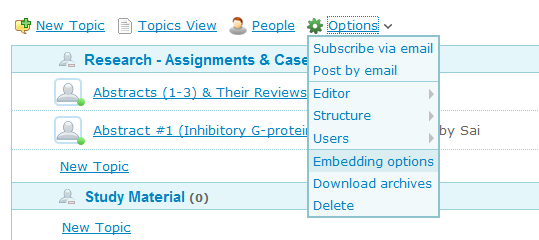
STEP #3:
Go to Blogger Dashboard -> Design -> Edit HTML and mark the tick-box "Expand Widget Tempaltes".
STEP #4:
Find (CTRL+F) this code, in your template:
<div id='content-wrapper'>
If you are not able to find the above mentioned code, then find (CTRL+F) this one (for new templates made for Blogger Template Designer)
<div class='columns fauxcolumns'>
And immediately ABOVE/BEFORE it, paste the code you got from Nabble, with this ADDITIONAL code (Highlighted in BLUE and RED):
<b:if cond='data:blog.url == "http://all4blogs.blogspot.com/p/all4blogs-community.html"'>NOTE (Important): Replace the code in RED, with the link to your forum-page.
PASTE_CODE_FROM_NABBLE_HERE
</b:if>
STEP #5:
Save your temaplate.
STEP #6:
This step will HIDE everything from your blog (post content, sidebar widgets etc.) and ONLY forum will be visible in your forum-page.
Find this code in your template:
</head>And immediately ABOVE/BEFORE it, paste this code:
<b:if cond='data:blog.url == "http://all4blogs.blogspot/p/all4blogs-community.html"'>NOTE (Important): Replace the code in RED, with the link to your forum-page.
<style type='text/css'>
#content-wrapper {
display:none !important;
}
.columns, .fauxcolumns {
display:none !important;
}
</style>
</b:if>
That's it, a new forum on your blog is ready.
Now, Invite your readers and friends to join you at your forums.
NOTE: If you want to replace an entire blog with a forum, as shown in the first example (Forum In A Blogger Blog), then, first create a new blog. Download the template as a backup. Now, replace everything between the BODY tags in the template:
...
<body>
..
..
..
</body>
...
with the code copied from Nabble. So your template, code will look something like this:
...
<body>
<a id="nabblelink" href="http://n3.nabble.com/all4blogs-Demo-Forums-f6****.html">all4blogs Demo Forums</a>
<script src="http://n3.nabble.com/embed/f6****"></script>
</body>
...
And save the template.
Forums are entirely different from blogs. Forums let your readers interact with each other, create new topics/discussions and some of them even moderate the forums along with you.
1. Forum from Wikipedia.
2. The popular Digital Point Forums











